-----------------------------------------------------------
HOWTO Configure XTerm Colors as PuTTY
-----------------------------------------------------------
June 2022
 Prerequisities:
1] XTerm
-----------------------------------------------------------
The problem:
-----------------------------------------------------------
0] We want to display ANS graphics properly. Or at least
in the same colors as PuTTY does.
First let's have a look at the picture how does it look
with the default XTerm colors:
Prerequisities:
1] XTerm
-----------------------------------------------------------
The problem:
-----------------------------------------------------------
0] We want to display ANS graphics properly. Or at least
in the same colors as PuTTY does.
First let's have a look at the picture how does it look
with the default XTerm colors:
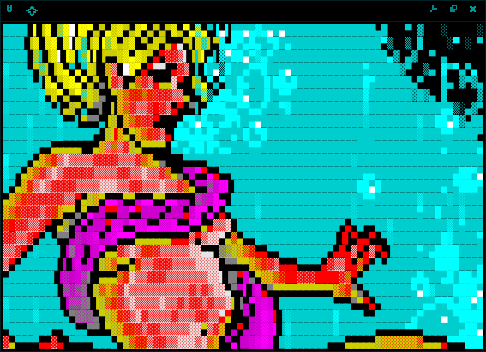 I guess this is not probably the correct way artists
wanted to see this ANSI graphics as.
-----------------------------------------------------------
HOWTO fix it:
-----------------------------------------------------------
0] Let's edit the ~/.Xresources file and add following
lines:
xterm*color0: rgb:0/0/0
xterm*color1: rgb:bb/0/0
xterm*color2: rgb:0/bb/0
xterm*color3: rgb:bb/bb/0
xterm*color4: rgb:0/0/bb
xterm*color5: rgb:bb/0/bb
xterm*color6: rgb:0/bb/bb
xterm*color7: rgb:bb/bb/bb
xterm*color8: rgb:bb/bb/bb
xterm*color9: rgb:ff/55/55
xterm*color10: rgb:55/ff/55
xterm*color11: rgb:ff/ff/55
xterm*color12: rgb:55/55/ff
xterm*color13: rgb:ff/55/ff
xterm*color14: rgb:55/ff/ff
xterm*color15: rgb:ff/ff/ff
Explanation: We will specify the 16 colors same as it
is in the default PuTTY colors configuration. We will
specify the colors as red green blue (rgb) combination
and we will write it down in hexadecimal numbers.
1] Now we will merge the configuration and re-run the
X Terminal using:
$ xrdb -merge ~/.Xresources
$ xterm -fa vga &
This is the result:
I guess this is not probably the correct way artists
wanted to see this ANSI graphics as.
-----------------------------------------------------------
HOWTO fix it:
-----------------------------------------------------------
0] Let's edit the ~/.Xresources file and add following
lines:
xterm*color0: rgb:0/0/0
xterm*color1: rgb:bb/0/0
xterm*color2: rgb:0/bb/0
xterm*color3: rgb:bb/bb/0
xterm*color4: rgb:0/0/bb
xterm*color5: rgb:bb/0/bb
xterm*color6: rgb:0/bb/bb
xterm*color7: rgb:bb/bb/bb
xterm*color8: rgb:bb/bb/bb
xterm*color9: rgb:ff/55/55
xterm*color10: rgb:55/ff/55
xterm*color11: rgb:ff/ff/55
xterm*color12: rgb:55/55/ff
xterm*color13: rgb:ff/55/ff
xterm*color14: rgb:55/ff/ff
xterm*color15: rgb:ff/ff/ff
Explanation: We will specify the 16 colors same as it
is in the default PuTTY colors configuration. We will
specify the colors as red green blue (rgb) combination
and we will write it down in hexadecimal numbers.
1] Now we will merge the configuration and re-run the
X Terminal using:
$ xrdb -merge ~/.Xresources
$ xterm -fa vga &
This is the result:
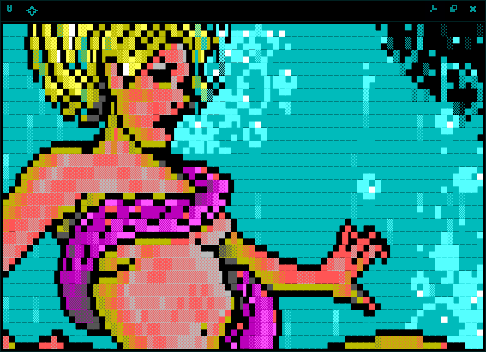 That's the way how PuTTY would display the ANSI file.
At least approximately.
2] But we can do a bit better. Closer to the look ANSI
artists wanted too show it to us. We assume here the
artists wanted to display it in the VGA colors.
Let's edit the ~/.Xresources file once more and replace
the 16 colors section with following:
xterm*color0: rgb:00/00/00
xterm*color1: rgb:aa/00/00
xterm*color2: rgb:00/aa/00
xterm*color3: rgb:aa/55/00
xterm*color4: rgb:00/00/aa
xterm*color5: rgb:aa/00/aa
xterm*color6: rgb:00/aa/aa
xterm*color7: rgb:aa/aa/aa
xterm*color8: rgb:55/55/55
xterm*color9: rgb:ff/55/55
xterm*color10: rgb:55/ff/55
xterm*color11: rgb:ff/ff/55
xterm*color12: rgb:55/55/ff
xterm*color13: rgb:ff/55/ff
xterm*color14: rgb:55/ff/ff
xterm*color15: rgb:ff/ff/ff
Explanation of what we've done is almost the same as
in the previous case. We told X Terminal to change the
colors for basic 16 colors in hexadecimal by red green
blue intensity values.
As in previous step we will now merge the changes:
$ xrdb -merge ~/.Xresources
$ xterm -fa vga &
Note: the -fa parameter tells xterm to use vga font
-----------------------------------------------------------
Result:
-----------------------------------------------------------
This is finally the ANSI image displayed in VGA colors
in X Terminal:
That's the way how PuTTY would display the ANSI file.
At least approximately.
2] But we can do a bit better. Closer to the look ANSI
artists wanted too show it to us. We assume here the
artists wanted to display it in the VGA colors.
Let's edit the ~/.Xresources file once more and replace
the 16 colors section with following:
xterm*color0: rgb:00/00/00
xterm*color1: rgb:aa/00/00
xterm*color2: rgb:00/aa/00
xterm*color3: rgb:aa/55/00
xterm*color4: rgb:00/00/aa
xterm*color5: rgb:aa/00/aa
xterm*color6: rgb:00/aa/aa
xterm*color7: rgb:aa/aa/aa
xterm*color8: rgb:55/55/55
xterm*color9: rgb:ff/55/55
xterm*color10: rgb:55/ff/55
xterm*color11: rgb:ff/ff/55
xterm*color12: rgb:55/55/ff
xterm*color13: rgb:ff/55/ff
xterm*color14: rgb:55/ff/ff
xterm*color15: rgb:ff/ff/ff
Explanation of what we've done is almost the same as
in the previous case. We told X Terminal to change the
colors for basic 16 colors in hexadecimal by red green
blue intensity values.
As in previous step we will now merge the changes:
$ xrdb -merge ~/.Xresources
$ xterm -fa vga &
Note: the -fa parameter tells xterm to use vga font
-----------------------------------------------------------
Result:
-----------------------------------------------------------
This is finally the ANSI image displayed in VGA colors
in X Terminal:
 Till next time...
Till next time...
 Prerequisities:
1] XTerm
-----------------------------------------------------------
The problem:
-----------------------------------------------------------
0] We want to display ANS graphics properly. Or at least
in the same colors as PuTTY does.
First let's have a look at the picture how does it look
with the default XTerm colors:
Prerequisities:
1] XTerm
-----------------------------------------------------------
The problem:
-----------------------------------------------------------
0] We want to display ANS graphics properly. Or at least
in the same colors as PuTTY does.
First let's have a look at the picture how does it look
with the default XTerm colors:
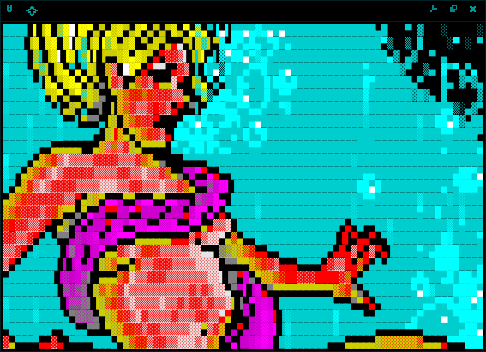 I guess this is not probably the correct way artists
wanted to see this ANSI graphics as.
-----------------------------------------------------------
HOWTO fix it:
-----------------------------------------------------------
0] Let's edit the ~/.Xresources file and add following
lines:
xterm*color0: rgb:0/0/0
xterm*color1: rgb:bb/0/0
xterm*color2: rgb:0/bb/0
xterm*color3: rgb:bb/bb/0
xterm*color4: rgb:0/0/bb
xterm*color5: rgb:bb/0/bb
xterm*color6: rgb:0/bb/bb
xterm*color7: rgb:bb/bb/bb
xterm*color8: rgb:bb/bb/bb
xterm*color9: rgb:ff/55/55
xterm*color10: rgb:55/ff/55
xterm*color11: rgb:ff/ff/55
xterm*color12: rgb:55/55/ff
xterm*color13: rgb:ff/55/ff
xterm*color14: rgb:55/ff/ff
xterm*color15: rgb:ff/ff/ff
Explanation: We will specify the 16 colors same as it
is in the default PuTTY colors configuration. We will
specify the colors as red green blue (rgb) combination
and we will write it down in hexadecimal numbers.
1] Now we will merge the configuration and re-run the
X Terminal using:
$ xrdb -merge ~/.Xresources
$ xterm -fa vga &
This is the result:
I guess this is not probably the correct way artists
wanted to see this ANSI graphics as.
-----------------------------------------------------------
HOWTO fix it:
-----------------------------------------------------------
0] Let's edit the ~/.Xresources file and add following
lines:
xterm*color0: rgb:0/0/0
xterm*color1: rgb:bb/0/0
xterm*color2: rgb:0/bb/0
xterm*color3: rgb:bb/bb/0
xterm*color4: rgb:0/0/bb
xterm*color5: rgb:bb/0/bb
xterm*color6: rgb:0/bb/bb
xterm*color7: rgb:bb/bb/bb
xterm*color8: rgb:bb/bb/bb
xterm*color9: rgb:ff/55/55
xterm*color10: rgb:55/ff/55
xterm*color11: rgb:ff/ff/55
xterm*color12: rgb:55/55/ff
xterm*color13: rgb:ff/55/ff
xterm*color14: rgb:55/ff/ff
xterm*color15: rgb:ff/ff/ff
Explanation: We will specify the 16 colors same as it
is in the default PuTTY colors configuration. We will
specify the colors as red green blue (rgb) combination
and we will write it down in hexadecimal numbers.
1] Now we will merge the configuration and re-run the
X Terminal using:
$ xrdb -merge ~/.Xresources
$ xterm -fa vga &
This is the result:
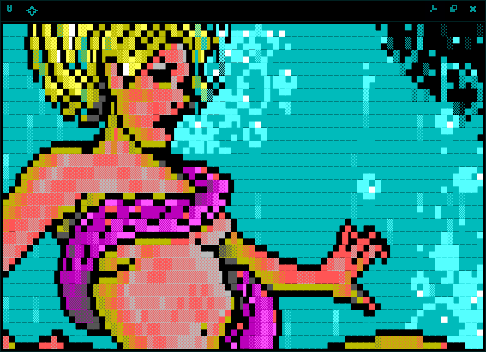 That's the way how PuTTY would display the ANSI file.
At least approximately.
2] But we can do a bit better. Closer to the look ANSI
artists wanted too show it to us. We assume here the
artists wanted to display it in the VGA colors.
Let's edit the ~/.Xresources file once more and replace
the 16 colors section with following:
xterm*color0: rgb:00/00/00
xterm*color1: rgb:aa/00/00
xterm*color2: rgb:00/aa/00
xterm*color3: rgb:aa/55/00
xterm*color4: rgb:00/00/aa
xterm*color5: rgb:aa/00/aa
xterm*color6: rgb:00/aa/aa
xterm*color7: rgb:aa/aa/aa
xterm*color8: rgb:55/55/55
xterm*color9: rgb:ff/55/55
xterm*color10: rgb:55/ff/55
xterm*color11: rgb:ff/ff/55
xterm*color12: rgb:55/55/ff
xterm*color13: rgb:ff/55/ff
xterm*color14: rgb:55/ff/ff
xterm*color15: rgb:ff/ff/ff
Explanation of what we've done is almost the same as
in the previous case. We told X Terminal to change the
colors for basic 16 colors in hexadecimal by red green
blue intensity values.
As in previous step we will now merge the changes:
$ xrdb -merge ~/.Xresources
$ xterm -fa vga &
Note: the -fa parameter tells xterm to use vga font
-----------------------------------------------------------
Result:
-----------------------------------------------------------
This is finally the ANSI image displayed in VGA colors
in X Terminal:
That's the way how PuTTY would display the ANSI file.
At least approximately.
2] But we can do a bit better. Closer to the look ANSI
artists wanted too show it to us. We assume here the
artists wanted to display it in the VGA colors.
Let's edit the ~/.Xresources file once more and replace
the 16 colors section with following:
xterm*color0: rgb:00/00/00
xterm*color1: rgb:aa/00/00
xterm*color2: rgb:00/aa/00
xterm*color3: rgb:aa/55/00
xterm*color4: rgb:00/00/aa
xterm*color5: rgb:aa/00/aa
xterm*color6: rgb:00/aa/aa
xterm*color7: rgb:aa/aa/aa
xterm*color8: rgb:55/55/55
xterm*color9: rgb:ff/55/55
xterm*color10: rgb:55/ff/55
xterm*color11: rgb:ff/ff/55
xterm*color12: rgb:55/55/ff
xterm*color13: rgb:ff/55/ff
xterm*color14: rgb:55/ff/ff
xterm*color15: rgb:ff/ff/ff
Explanation of what we've done is almost the same as
in the previous case. We told X Terminal to change the
colors for basic 16 colors in hexadecimal by red green
blue intensity values.
As in previous step we will now merge the changes:
$ xrdb -merge ~/.Xresources
$ xterm -fa vga &
Note: the -fa parameter tells xterm to use vga font
-----------------------------------------------------------
Result:
-----------------------------------------------------------
This is finally the ANSI image displayed in VGA colors
in X Terminal:
 Till next time...
Till next time...